The Other Settings page controls different features such as the Live Stats UI that appears on every players screen, text colors in all UIs, and Stat/Skill settings such as reset times, confirmations box, and other features.
Other Settings Explained:
- Live Stats & UI / Chat Settings
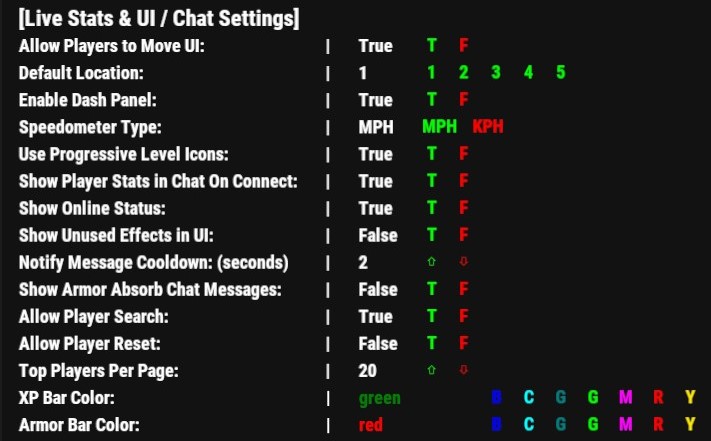
- Allow Players to Move UI: This option will allow players to select and change the location they want their LiveStatsUI to appear. They will have the Live UI location options appear in their profile. If set to "false" player's will not have this selection:

- Default Location: There are 5 different locations that the Live Stats UI can be shown. This option selects the default location that it will appear when a player first joins your server. If the option above to allow players to move is set to "false" this will be the location it will appear for all players with no ability to move or select a different location.
- NOTE: If you have "Allow Players to Move UI" set to false and change the default location at any time after players have joined you will have to use the "Fix Player Data" feature to force all player data to update to the new location settings. The LiveUI location is stored in each player's data individually so this needs to be updated when the default location is changed. If you do not do this then only new players that join will have the new default location set within their data, all other players will still have the old default location.
- Enable Dash Panel:

- This option will enable or disable the DashPanel feature for all players. If set to "false" then no player will see the speed/fuel gauges that appear with their live stats UI. If set to "true" then by default all players will have this dash panel appear when they enter a vehicle. Players can disabled this dash panel for themselves in their profile if this feature is enabled.
- Speedometer Type: This is the default measurement system used for all players speed and can be measured in MPH (Miles per Hour) or KPH (Kilometers per Hour). Each player can change this option for their own dash panel within their profile if the dash panel feature is enabled.
- NOTE: Boats, Snowmobiles and MiniCopters do NOT have a speed detection. The speedometer will show engine output instead of speed and will not change unless speed boost is activated. See Dexterity Stat settings for speed boost settings.
- Use Progressive Level Icons:
- This will enable the changing icons feature within each players LiveUI based on their level %. If this option is set to false then the icon for level % will not change for players.
- False:

- True:
 0% - 19%
0% - 19% 20% - 39%
20% - 39% 40% - 59%
40% - 59% 60% - 79%
60% - 79% 80% - 95%
80% - 95% 95% +
95% +
- Show Player Stats in Chat on Connect: This options will show the player's stats in the chat area each time they join your server. This will include their level, XP, stats, skills, and other information.
- Show Online Status: This option will show each players status in their profiles and on the top players pages.
- Show Unused Effects in UI: This option will show all abilities that are available within a player's profile even if they have no points spent in certain stats or skills. If this option is set to "false" then only the abilities they have will appear within their profile.
- Notify Message Cooldown:(seconds): This option applies a delay in chat messages when certain actions are being performed. This can help prevent a player's chat section for being spammed continuously with messages when they are performing actions that post chat messages in a rapid session.
- Show Armor Absorb in Chat Messages: This applies to the Dexterity armor reduction ability that goes along with Might armor where a player has the chance for reduced armor damage when attacked. Each time the chance is performed it will send a chat message notifying the player of how much damage was reduced each time this chance activates. If set to "false" the player will not receive any chat notification when armor damage is reduced. Uses the cooldown setting above to reduce chat spamming if player has their chance at a high rate.
- Allow Player Search: This will enable or disable the ability for players to search and view other players profiles and abilities. If set to "false" then players will not be able to view any other players statistics such as level, XP, stats or skills.
- Allow Player Reset: This option will allow players to fully reset their statistics. They will loose all XP, levels, ranks, etc.. and start over as a new player.
- Top Players Per Page: This option controls how many players will appear per page on the Top Player pages for each category.
- XP Bar Color: This color selection will change the appearance of the XP bar within all players LiveStatsUI
- Armor Bar Color: This color selection will change the appearance of the Armor bar within all players LiveStatsUI
- Allow Players to Move UI: This option will allow players to select and change the location they want their LiveStatsUI to appear. They will have the Live UI location options appear in their profile. If set to "false" player's will not have this selection:
- Stat / Skill Settings
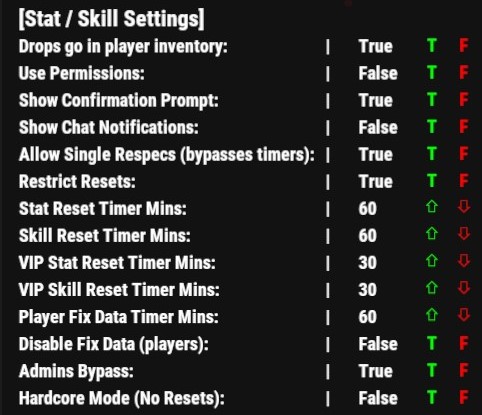
- Drops go in player Inventory: This controls what happens when certain skills allow items to drop for players such as the Forager and Scavenger skills. These will randomly drop items for players based on actions performed. This setting will make the items either go in the player's inventory or drop on the ground around them.
- Use Permissions: This will activate the permission system that controls what players can do based on their assigned permissions. If enabled each stat or skill will require a specific permission assigned to that stat or skill before a player can spend points and use those abilities.
- Show Confirmation Prompt: This setting will enable or disable the pop up box that confirms whether or not a player wants to level or reset stats and skills. This confirmation box will appear each time a player tries to increase a level for any stat or skill as well as when a player tries to reset these abilities. If Economics or Server Rewards is used it will also show the player the cost for each action within the pop up confirmation.
- Show Chat Notifictations: This will make actions such as level up, rank up, increasing stats or skills, and other actions show a message within the players chat area. This is for the player individually not a global chat option.
- Allow Single Respecs (bypasses timers): This option will allow players to reset each stat or skill individually without having to reset all stats or skills at once. This option will bypass any reset timer restrictions applied but will count towards Daily Limits if daily limits are enabled. See Daily Limits page for more information on limits.
- Restrict Resets: If enabled this will use the reset timer options below. Each time a player resets their abilities they will not be able to do so again until the amount of time passes that you have set below. Does not effect single respecs if enabled as stated above.
- Stat Reset Timer Mins: This will control how long in mins each player has to wait before they are able to reset their stats again if "Restrict Resets" is enabled.
- SkillReset Timer Mins: This will control how long in mins each player has to wait before they are able to reset their skills again if "Restrict Resets" is enabled.
- VIP Stat Reset Timer Mins: This will control how long in mins VIP players have to wait before they are able to reset their stats again if "Restrict Resets" is enabled.
- VIP Skill Reset Timer Mins: This will control how long in mins VIP players have to wait before they are able to reset their skills again if "Restrict Resets" is enabled.
- Player Fix Data Timer Mins: This will control how long a player has to wait before using the "Fix Data" option if this feature is enabled. See option below for more details about Fix Player Data.
- Disable Fix Data (players): This will disable the "Fix Data" option within a player's profile.
- NOTE: Fix Data feature is NOT designed to be used as a reset option for players. This feature is specifically designed to fix a player's overall level, rank, and points earned based off the mod settings. If at any time you change certain settings such as level requirement, points per level, points per rank, rank requirement increase, or any other setting that will effect a players overall statistics then the fix data feature will reset players and recalculate their level, rank, points, etc.. based off how much XP each player has earned. There is an admin option to do this for all players at once however the individual player can have this option if enabled and for some reason they were not detected at the time all players were reset.
- Admin Bypass: This allows admins to bypass any timers restricting resets for stats and skills
- Hardcore Mode (No Resets): This option will restrict all players from being able to reset any stat or skill. Once a player uses points to level up abilities they will not be able to change this until you reset all players.
- UI Text Color Settings:
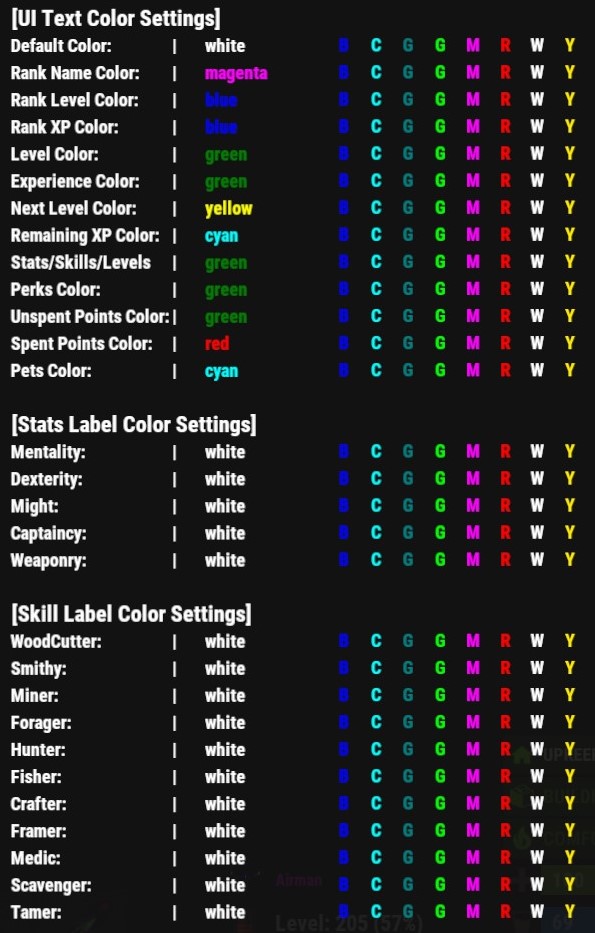
- Color Selections: This section controls the colors of specific labels within player profiles and other UIs. Each one changes the color to the corresponding label with predefined colors shown next to each option. These options can accept HEX color code but you will need to edit the config file directly to apply a HEX color to these options.
- Using HEX color for Color Selections: You will need to edit the config file directly through your host control panel file manager. Look for the XPerience.json config file located in the "oxide/config" folder. Once opened, look for the following section and change the value in the quotations to the HEX color you wish to use:
-
"UI Text Colors": { "defaultcolor": "white", "level": "green", "ranklevel": "blue", "rankxp": "blue", "rankname": "magenta", "experience": "green", "nextlevel": "yellow", "remainingxp": "cyan", "statskilllevels": "green", "perks": "green", "unspentpoints": "green", "spentpoints": "red", "pets": "cyan", "mentality": "white", "dexterity": "white", "might": "white", "captaincy": "white", "weaponry": "white", "woodcutter": "white", "smithy": "white", "miner": "white", "forager": "white", "hunter": "white", "fisher": "white", "crafter": "white", "framer": "white", "medic": "white", "scavenger": "white", "tamer": "white", "xpbar": "green", "armorbar": "red" },
-
