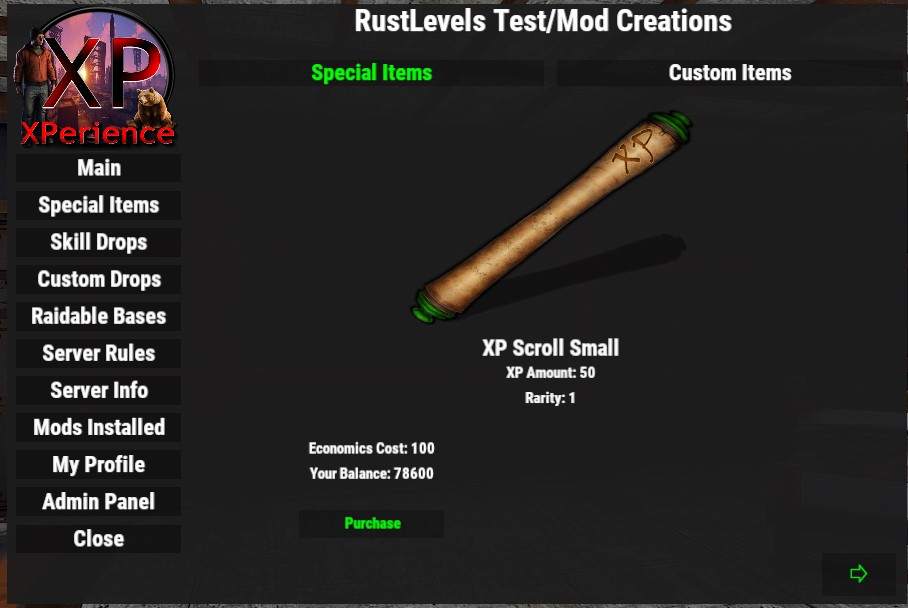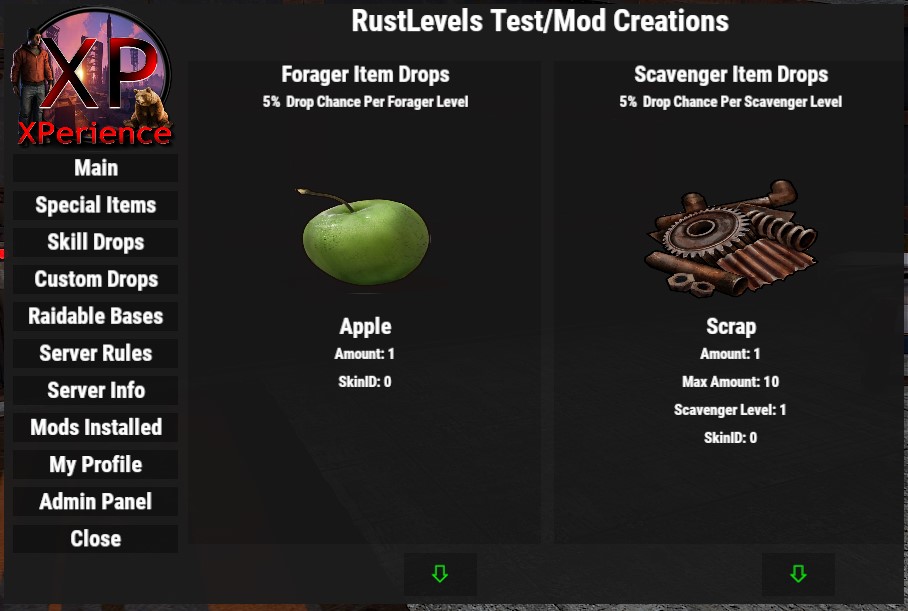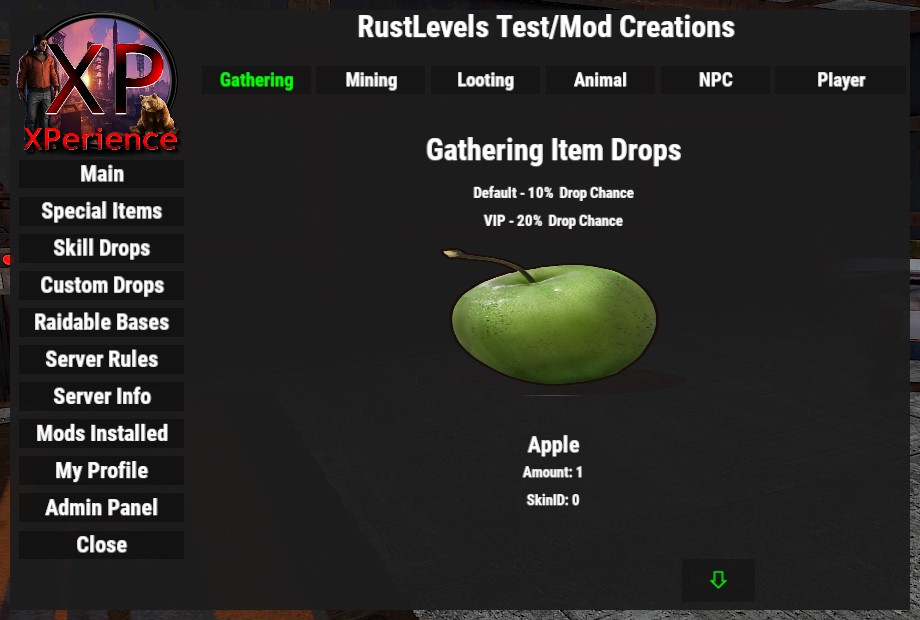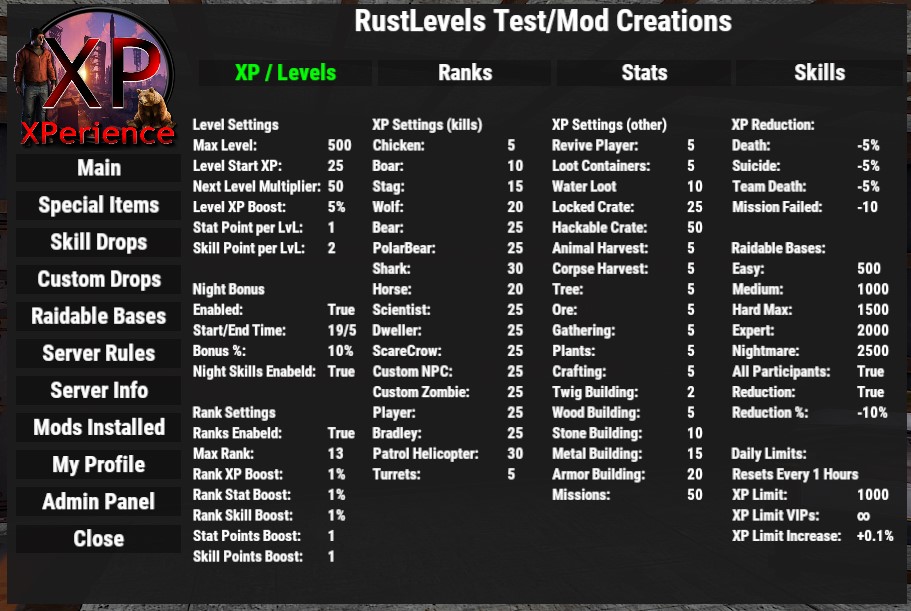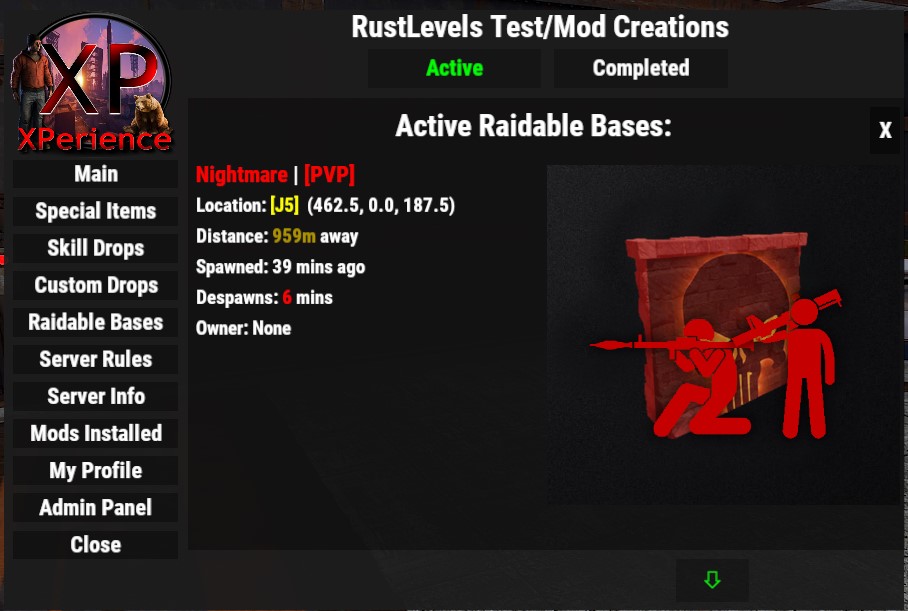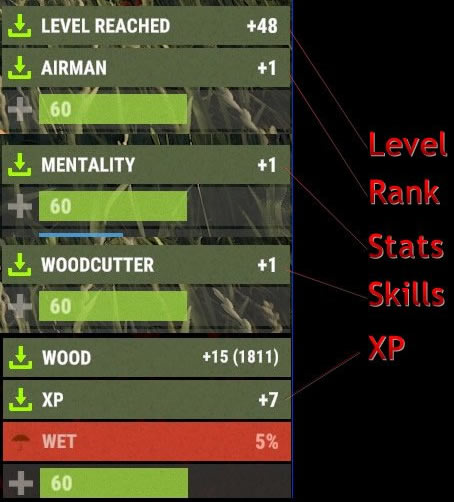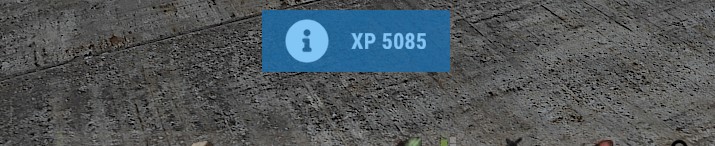The Features page in the XPerience Addon admin panel has settings for several different parts like the integrated damage bar, death records, welcome panel, notify UI, and player notes display. These features are some of the best parts of the XPerience Addon and work directly with the main XPerience mod.
- Target Health/Damage Bar Settings:
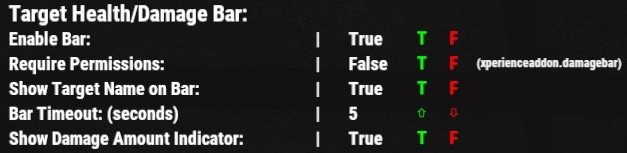
- Enable Bar: This will enable or disable the damage bar for all players.
- Require Permissions: This will restrict the bar to specific players who have the xperienceaddon.damagebar permission. If set to "false" all players will be able to see this bar.
- Show Target Name on Bar: This will show the name of the entity or player on the damage bar when it appears. If set to "false" only the health bar itself will appear:
- Bar Timeout (seconds): The time it takes for the bar to disappear if the entity is not killed. If entity is killed the bar will automatically disappear.
- Show Damage Amount Indicator: This will show the amount of damage on the end of the damage bar each time the target is hit
- Death Records:
- Notes: The Addon can track kills and deaths for all players and lists them in chat, player profiles, and in a pop up UI accessed by a chat command. These records will show the name of the attacker, victim, weapon used, last damage type, distance the kill was made, and how long ago the kill was made.
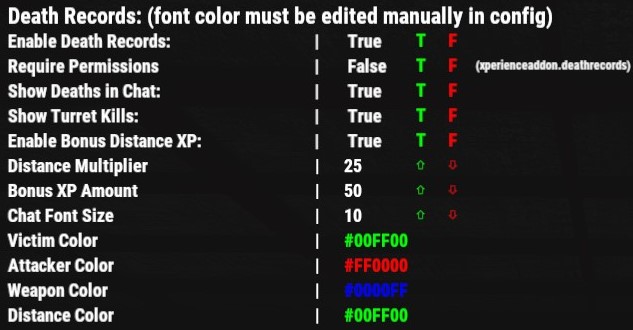
- Enable Death Records: This will enable the deaths records feature for all players and track all kills and deaths.
- Require Permissions: This will restrict the death records from being viewed by all players except those with the xperienceaddon.deathrecords permission. If set to "false" then all players can see and view death records for other players.
- Show Deaths in Chat: This will show deaths in chat messages each time an entity is killed that the records track.
- Show Turret Kills: This will record and show kills made by player owned turrets.
- Enable Bonus Distance XP: This will enable XP bonuses for kills made beyond the Distance Multiplier below.
- Distance Multiplier: This is the min distance a kill must be from the player to receive a bonus and the total distance will be divided by this amount to calculate the total bonus amount the player will receive.
- Bonus XP Amount: This is the base amount a player will receive for distance kills.
- Mathematical Equation: (totaldistance / distancemultiplier) x bonusamount
- Chat Font Size: This controls the font size for death messages in that appear in the chat if "Show Deaths in Chat" is enabled
- Victim Color: This is the color of the Victim's name in chat
- Attacker Color: This is the color of the Attacker's name in chat
- Weapon Color: This is the color of the Weapon used in chat
- Distance Color: This is the color of the distance # in chat
- Notes: Chat colors use HEX color format and must be changed in the XPerienceAddon.json config file directly.
- Welcome Panel:
- NOTES: The welcome panel is a pop up UI that can be shown to players when they join the server and be accessed using a chat command. It has multiple pages where you can adjust what shows up as well as other supported mods that can show specific things related to those mods if enabled.
- Supported Mods:
- Custom Item Drops - shows items listed in the Custom Item Drops mod
- Raidable Bases - Show all currently active raidable bases and all completed raidable bases
- Supported Mods:
- NOTES: The welcome panel is a pop up UI that can be shown to players when they join the server and be accessed using a chat command. It has multiple pages where you can adjust what shows up as well as other supported mods that can show specific things related to those mods if enabled.
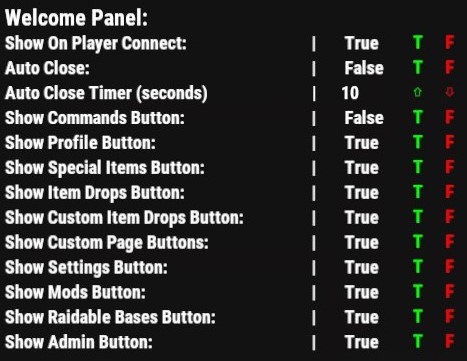
- Show On Player Connect: This will show the welcome panel UI each time a player connects to the server.
- Auto Close: This will make the welcome menu auto close after x amount of seconds
- Auto Close Timer (seconds): If above option is "true" the welcome menu will automatically close after x amount of seconds
- Show Commands Button: This will show the Commands button on the welcome panel menu. Commands page must be edited in the config file directly to list all the commands you want players to see. Open the XPerienceAddon.json file located in the oxide/config folder and look for the following section:
-
"commands": { "0": { "command": "/xpstats", "details": "Opens your XPerience profile" }, "1": { "command": "/deaths", "details": "Opens All Death Records" }, "2": { "command": "/xphelp", "details": "Opens Help page in XPerience UI" }, "3": { "command": "/xptop", "details": "Opens Top players page in XPerience UI" }, "4": { "command": "/welcome", "details": "Opens the Welcome Panel UI" } } - List each command you want to show in the same format listed above.
-
- Show Profile Button: This will show the XPerience profile button where players can access their own profile directly from the welcome panel menu.
- Show Special Items Button: This will show the Special Items button on the welcome menu where all special items, default and custom, will show. If economics or server rewards are used for special item purchases then players can buy these items directly from the special items page on the welcome menu. See Special Items page for more details about special items.
- Show Item Drops Button: This will show the items dropped button on the welcome menu that show all item drops from the Forager and Scavenger skills lists. See Forager and Scavenger Items for more details about these lists.
- Show Custom Item Drops Button: This will show the custom item drops button on the welcome menu where it will list all custom item drops from every list within the Custom Item Drops mod.
- Show Custom Page Buttons: This will show the custom page buttons on the welcome panel menu where you can create up to 3 custom pages with information you wish. These custom pages must be edited directly in the XPerienceAddon.json config file. Look for the following section:
-
"custompages": { "0": { "button": "Server Rules", "title": "Server Rules", "content": "Server Rules:\n\n* Rule 1 \n*Rule 2 \n*Rule 3 \n*Rule4" } }, - these pages must be listed in the same format.
- NOTE: Due to the lack of space within the welcome panel menu, only a few custom page button can be shown depending on what menu button you have enabled. The more features selected to show the less custom page button will be available.
-
- Show Settings Button: This will show the Server Info button on the welcome panel menu that displays all the current XP, Levels, Ranks, Stats, and Skill settings for the server.
- Show Mods Button: This will show the mod list button on the welcome panel menu where players can see a list of all mods installed on the server. you can exclude specific mods from showing in the mod list by listing the mods in the XPerienceAddon.json config file directly. Look for the following section:
-
"excludemods": "RustCore,UnityCore", - List each mod you want to exclude separated by a comma (,) without any spaces.
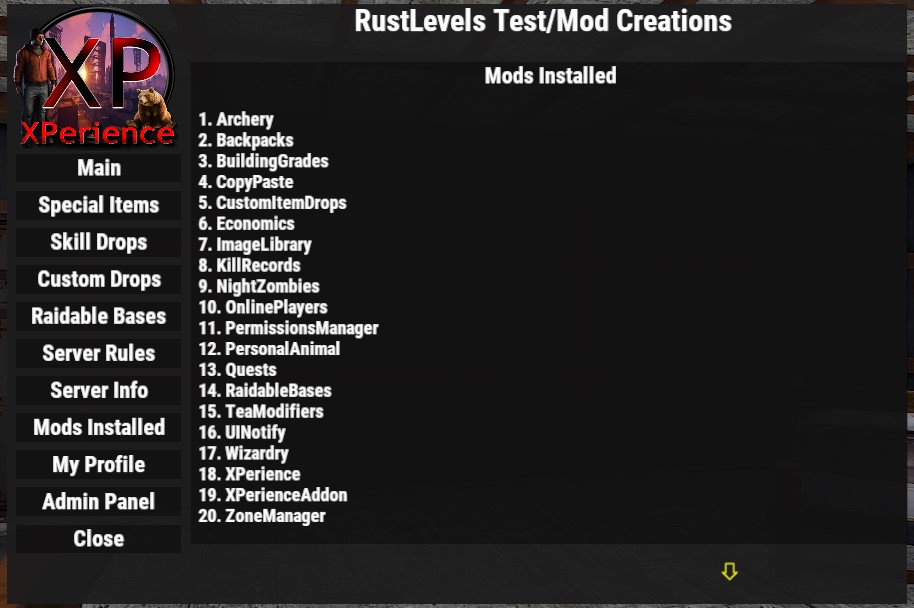
-
- Show Raidable Bases Button: This will show the Raidable Bases button on the welcome panel menu if RaidableBases mod is installed. This page will show all active and completed raids. Supports the free and premium versions of RaidableBases.
- Show Admin Button: This will show the Admin Panel button for admins to access the XPerienceAddon admin panel directly from the welcome panel menu.
- Notify Display Bar

- Notify Display Timeout (seconds): This controls the time in seconds the notify bars below will disappear.
- Player Notify Bar:
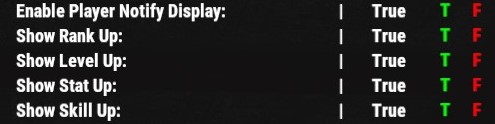
- These options will enable or disable the notify UI bar for the listed actions that appears at the top of a players screen. This is for the player only to see.



- Global Notify Bar:
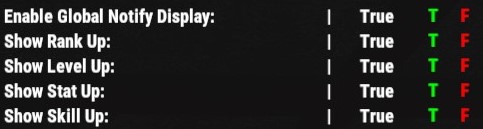
- These options will enable or disable the global notify UI bar for the listed actions that appears at the top of a players screen. All players online will see the bar when a player performs the listed actions with the player's name and what action they performed.



- Player Notes:
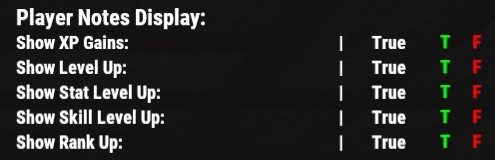
- This will enable or disable player notes for each player that shows the information listed. Each time a player performs one of these actions it will show on their screen either by a note above their health bar or as a tooltip at the bottom center of their screen. See Note Types below to choose how each one will appear.
- Player Note Types:
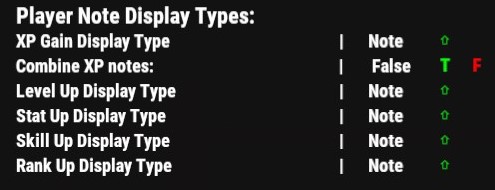
- These options will determine how the player notes above will show on a player's screen. There are 2 options for each action, Note and Tooltip. Select the type of note you wish each one to appear as to the player.
- Note:
- ToolTip:
- Combine XP Note: Only available if XP Gain Display Type is set to "Note". If this option is set to "true" each time a player gains XP it will stack on the previously earned XP amount and show the player the total XP gained within a certain time. If set to "false" each time a player gains XP a new note will appear showing the amount they earned at that specific time. Setting this to "false" can cause spamming on the players screen if they are gaining XP constantly while performing certain actions like gathering.